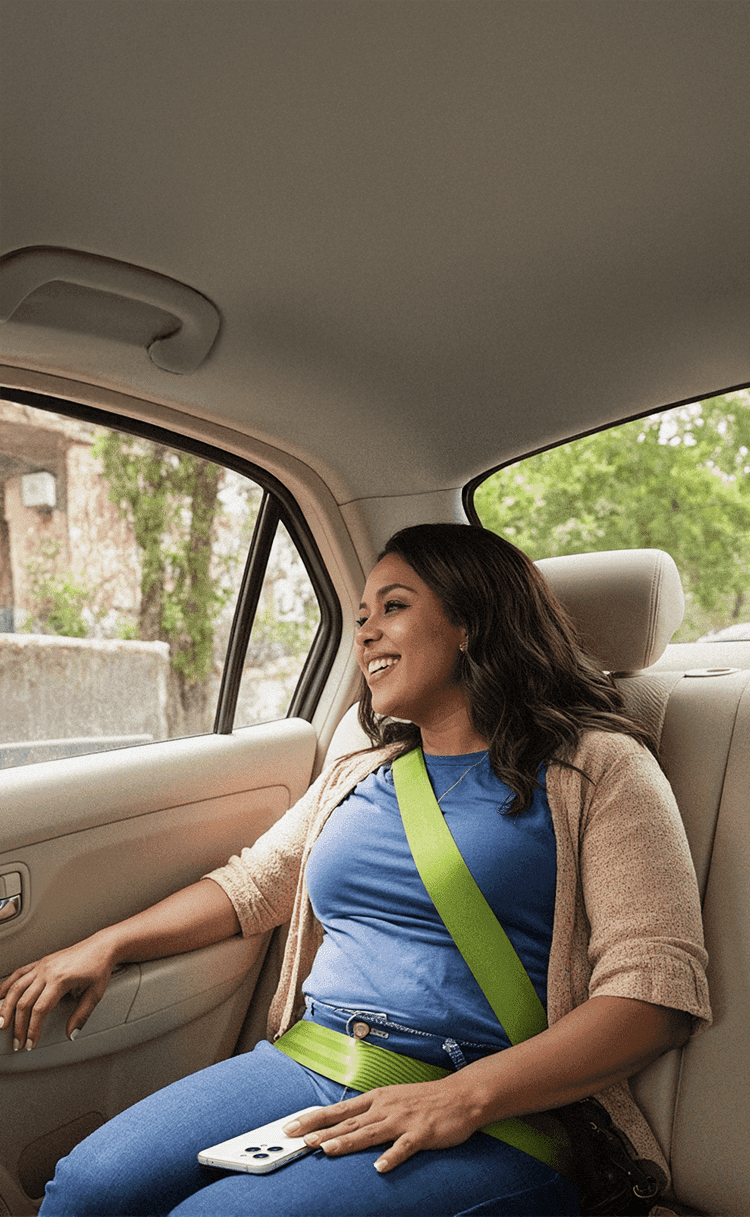
Choose your safety first
How we protect you
Choose your driver
Check driver ratings and how many rides they've completed before accepting an offer
Verified drivers
All drivers go through background checks when they register in the app. We check their driver’s license, ID, and any other required documents
Protecting your privacy
We don’t share your phone number if you call or message the driver in our app
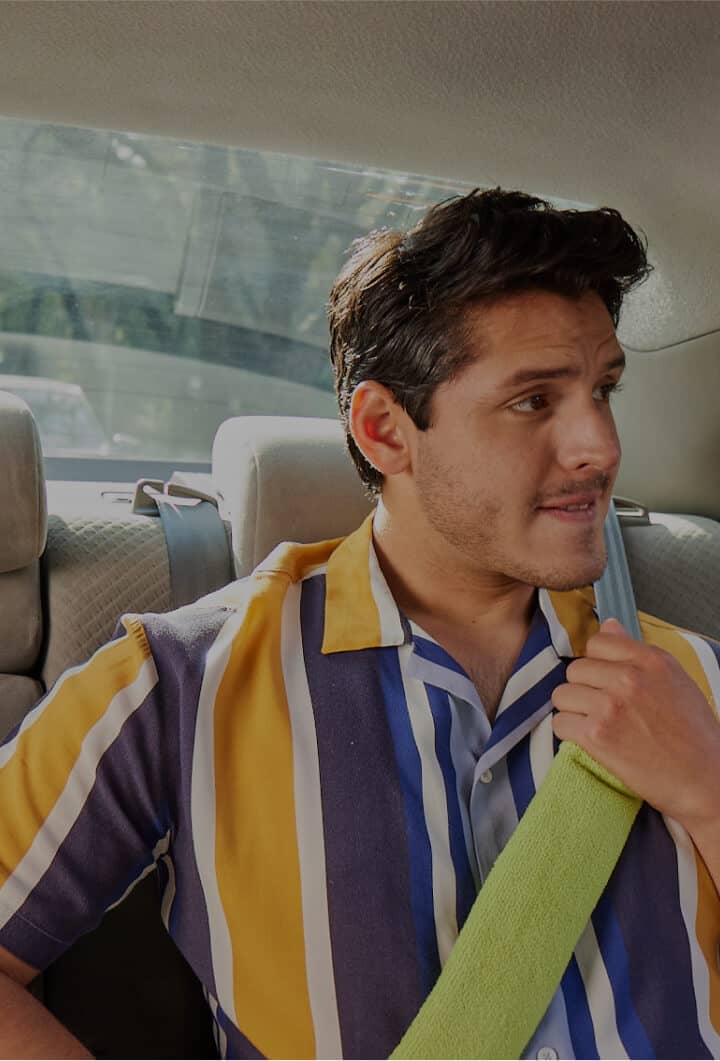
Putting you at the center of safety
You can always access safety features during your ride.
Share your ride details
Let friends or family know where you are – in real-time and directly from the app
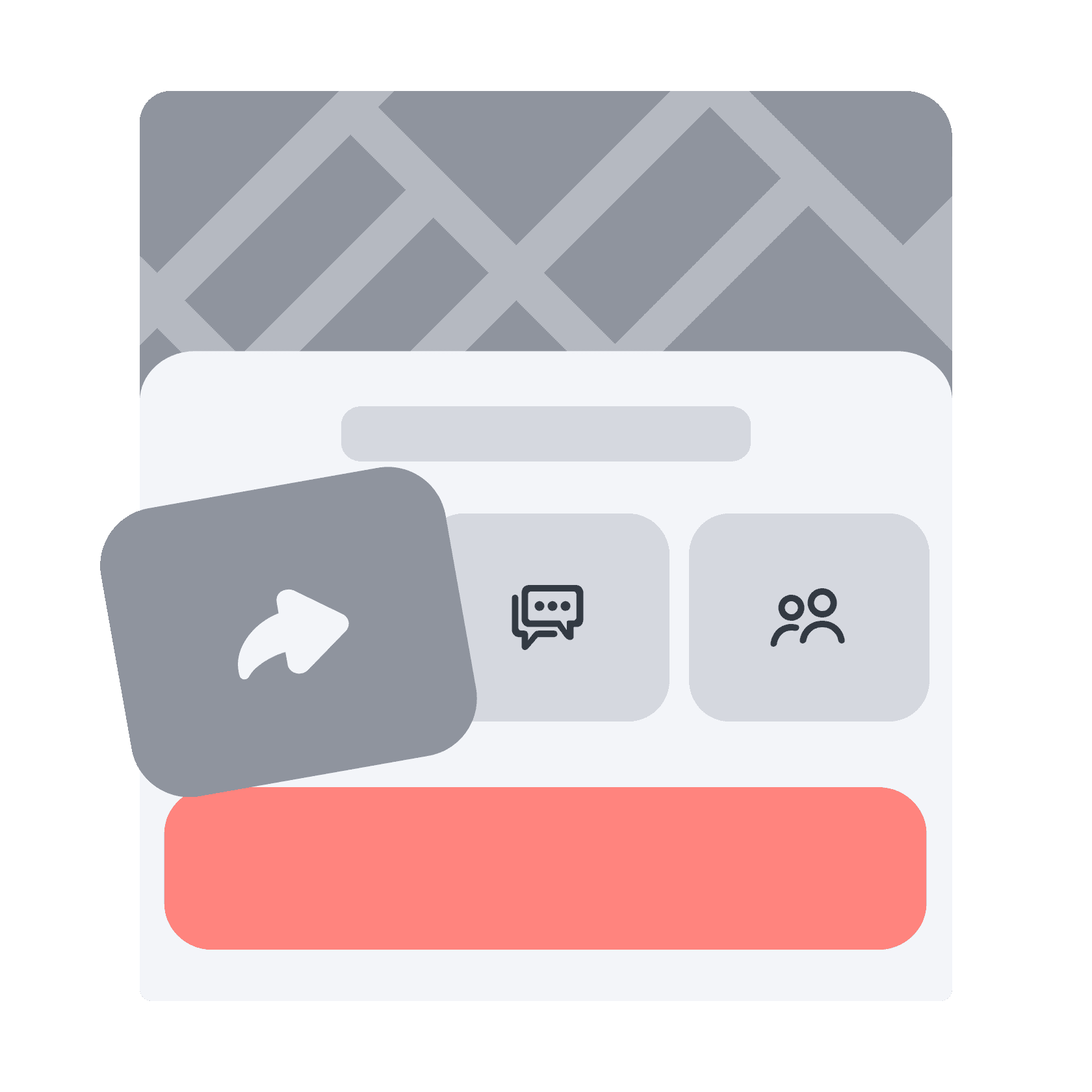
Call in an emergency
Tap the button on the ride screen to call emergency services
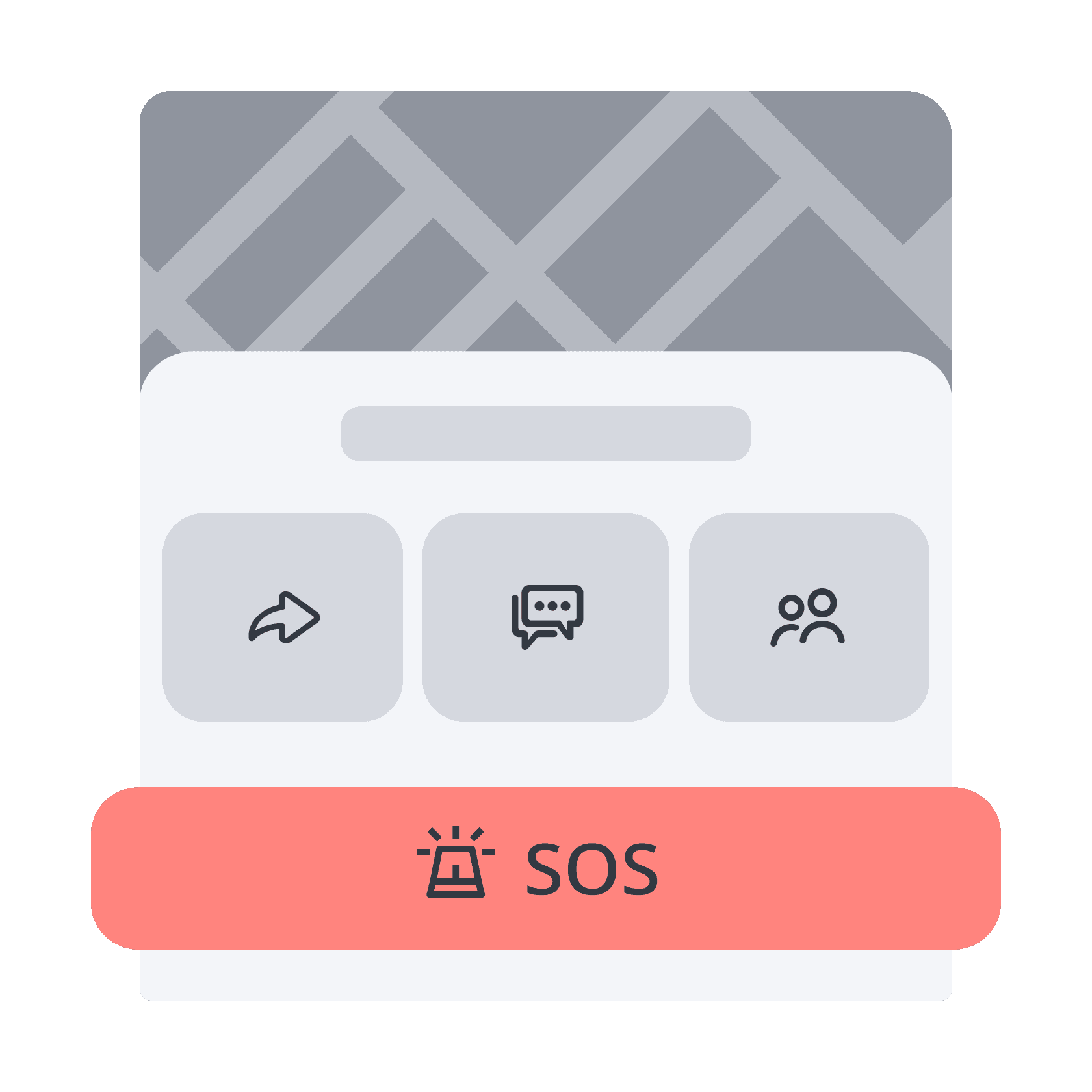
Support 24/7
Help at your fingertips: Safety center → Contact support
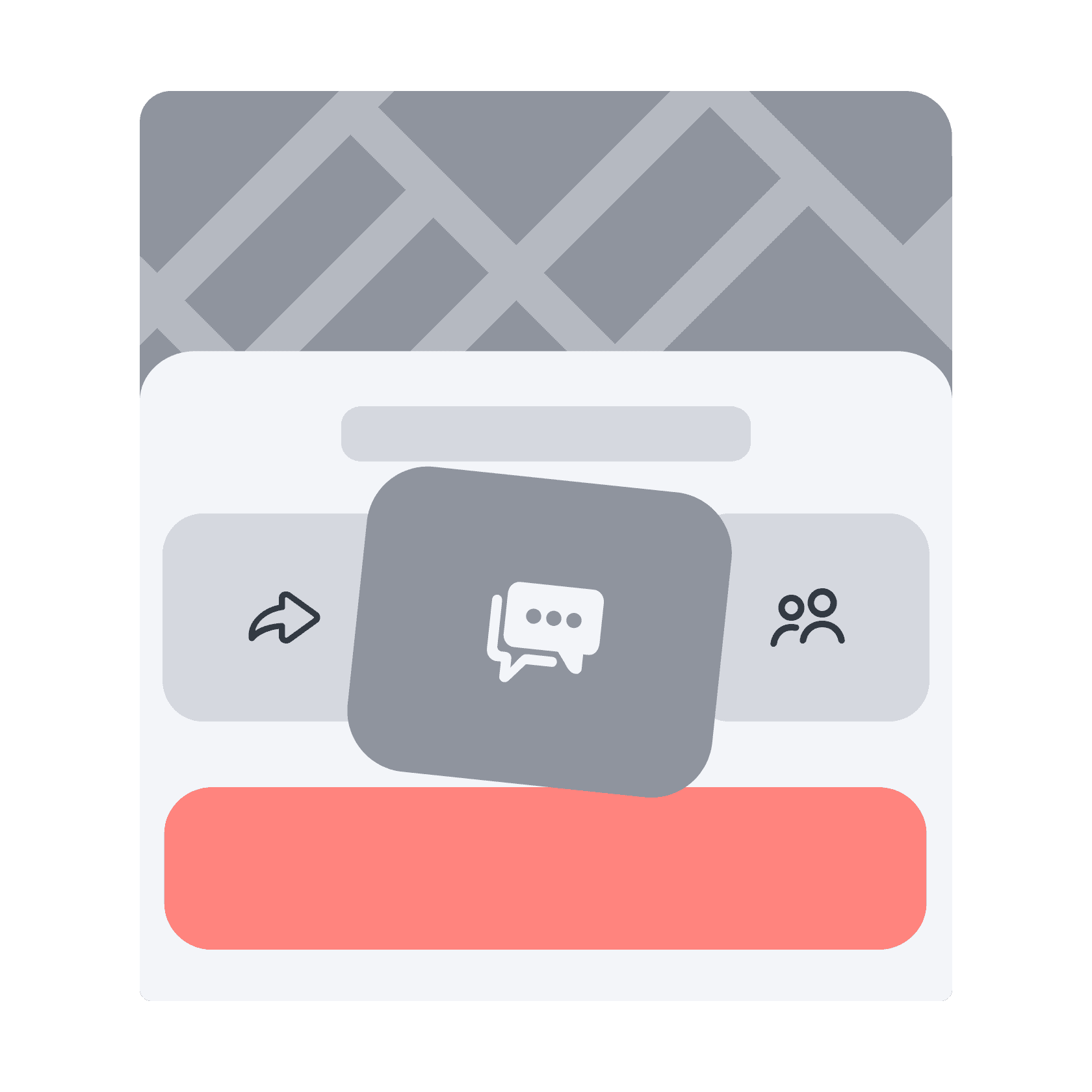
Emergency contacts
Save your trusted phone numbers in the app — and we'll notify them in any emergency
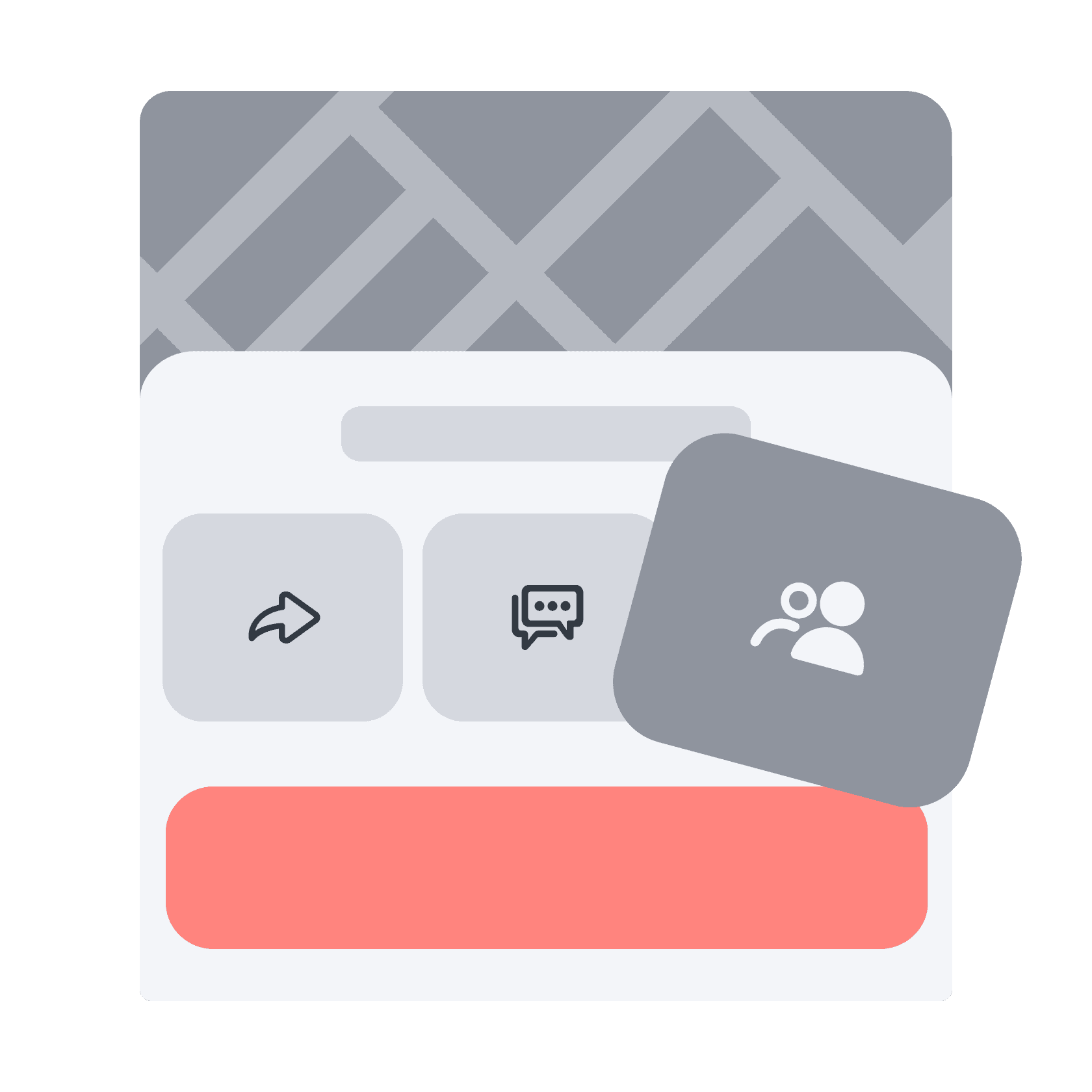
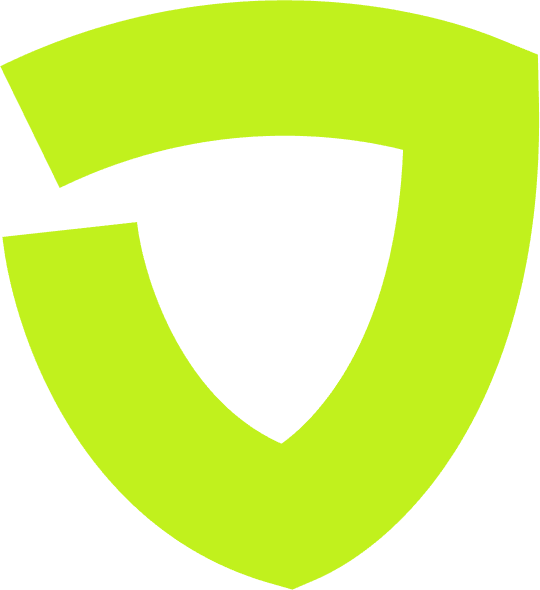
You are covered from pickup to drop-off
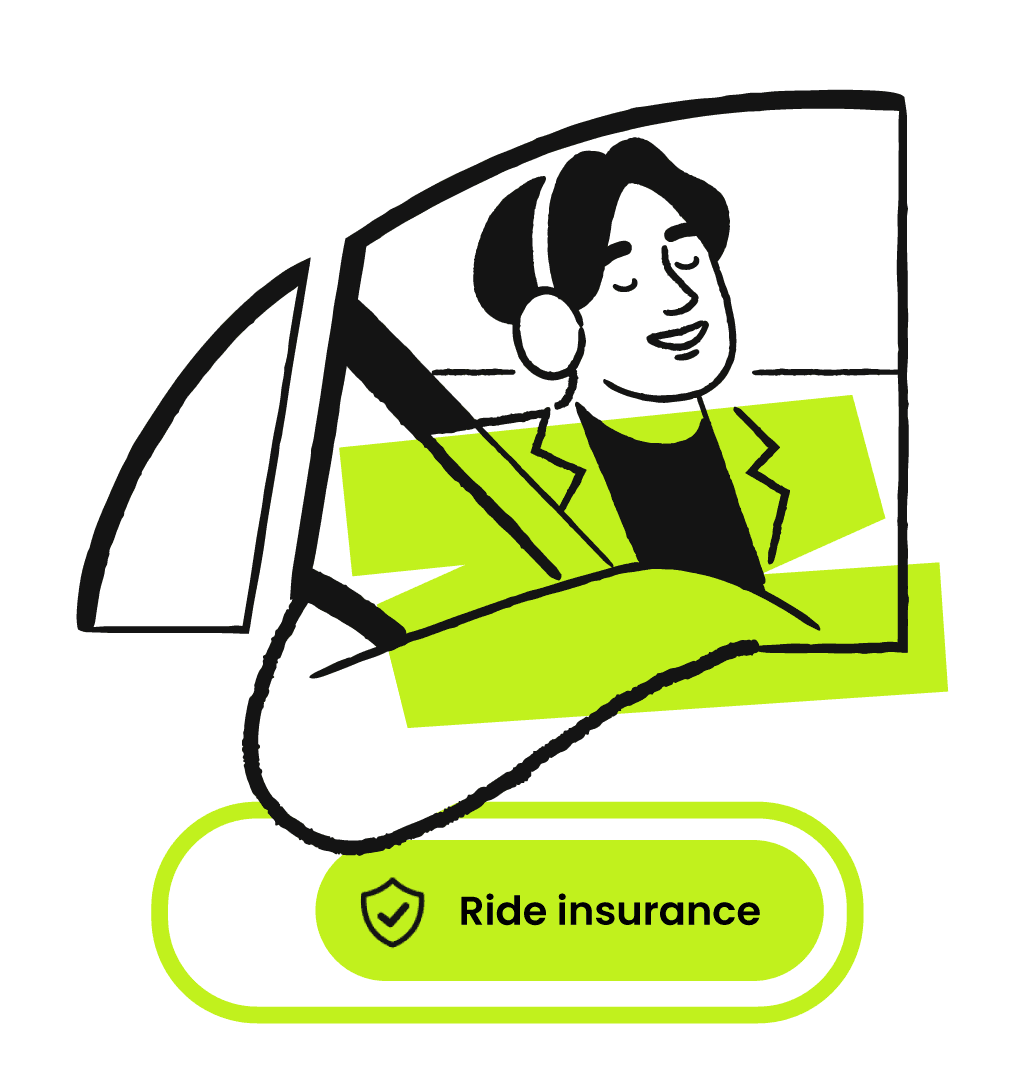
How to stay safe
Specify your pickup point
Add details to your pickup location or select on the map – it helps drivers to find you faster
Check their profile
Driver's appearance, vehicle registration plate and car model should match the details in the app. If they don't, it's better to cancel the ride and message Support
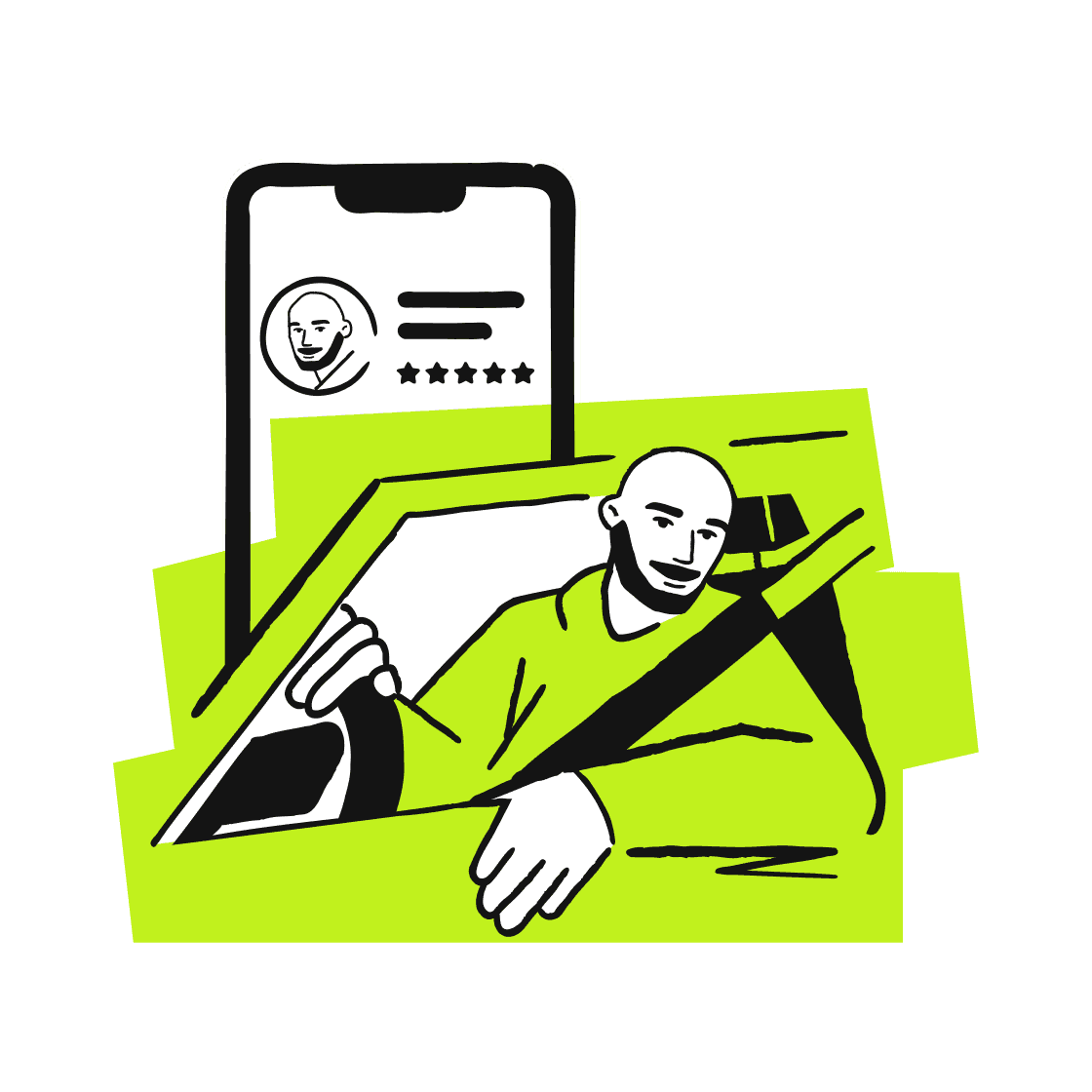
Profile pictures
For easy identification and passenger protection, drivers use real profile pictures — these are actual selfies taken during verification
Mention any extras
If you need a child seat, have bulky luggage or a pet with you, select these options before the ride
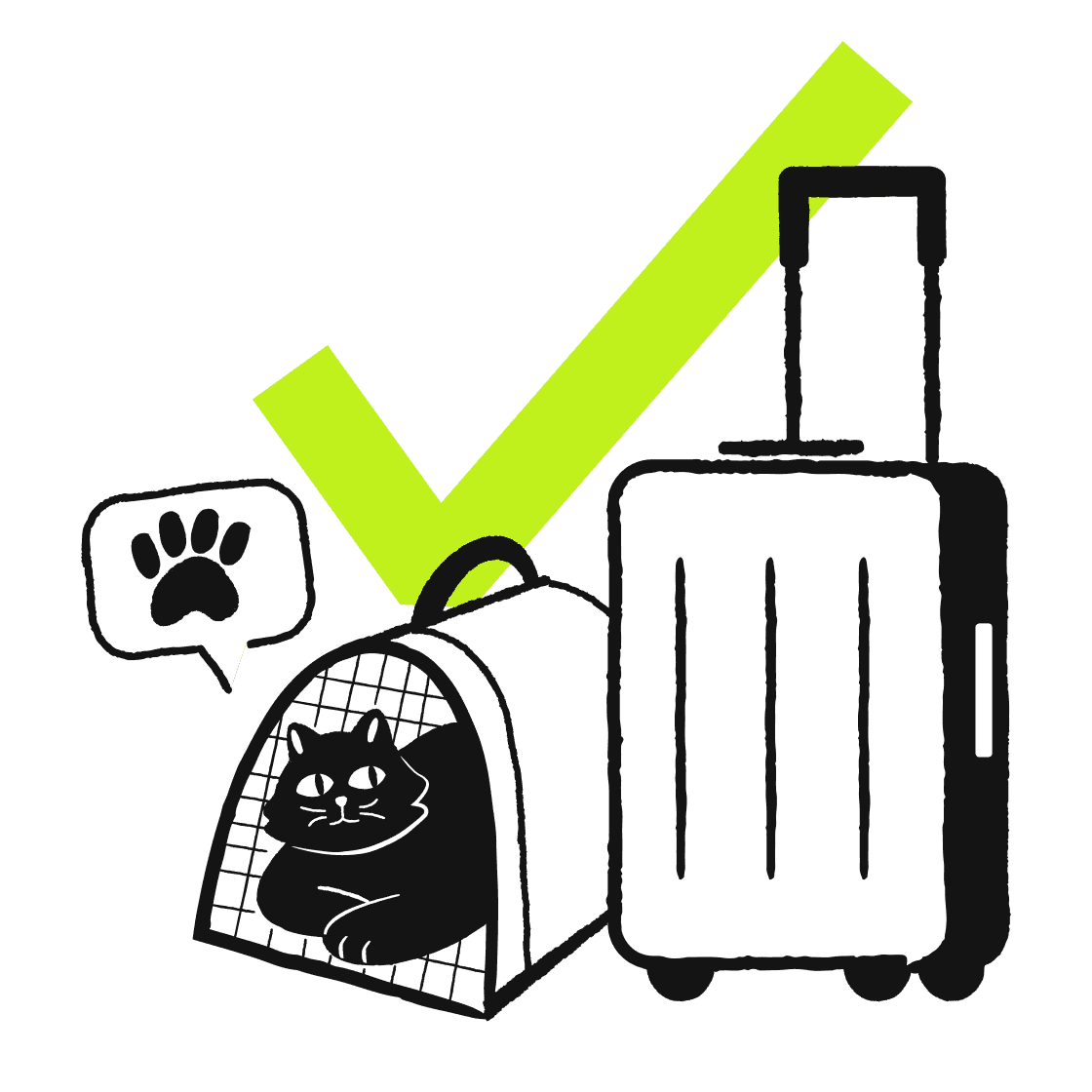
Seatbelt safety
Always buckle up, no matter where you are seated, even on the shortest rides
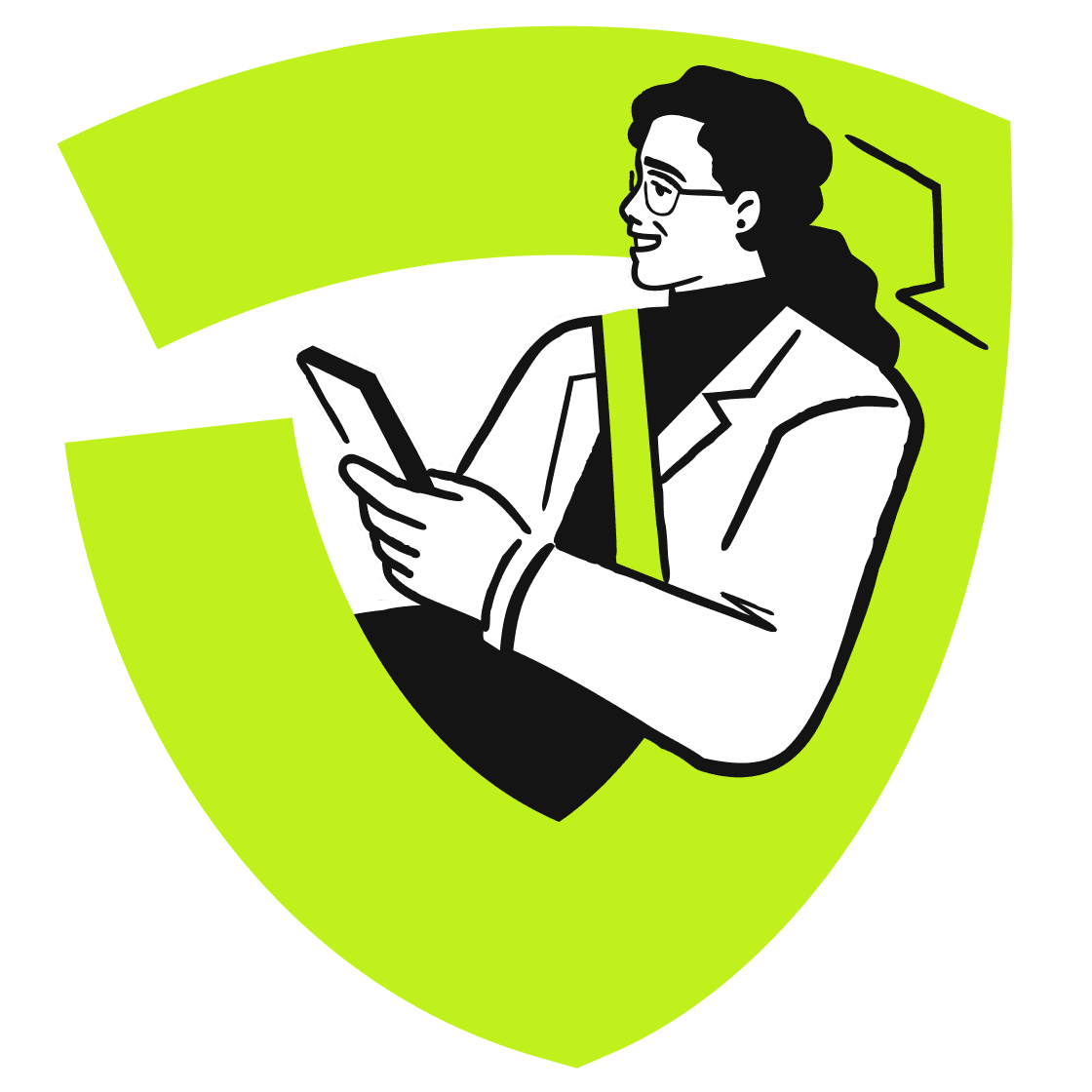
Respect privacy
Don't ask personal questions, touch or distract the driver. Use in-app communication to avoid sharing contact info
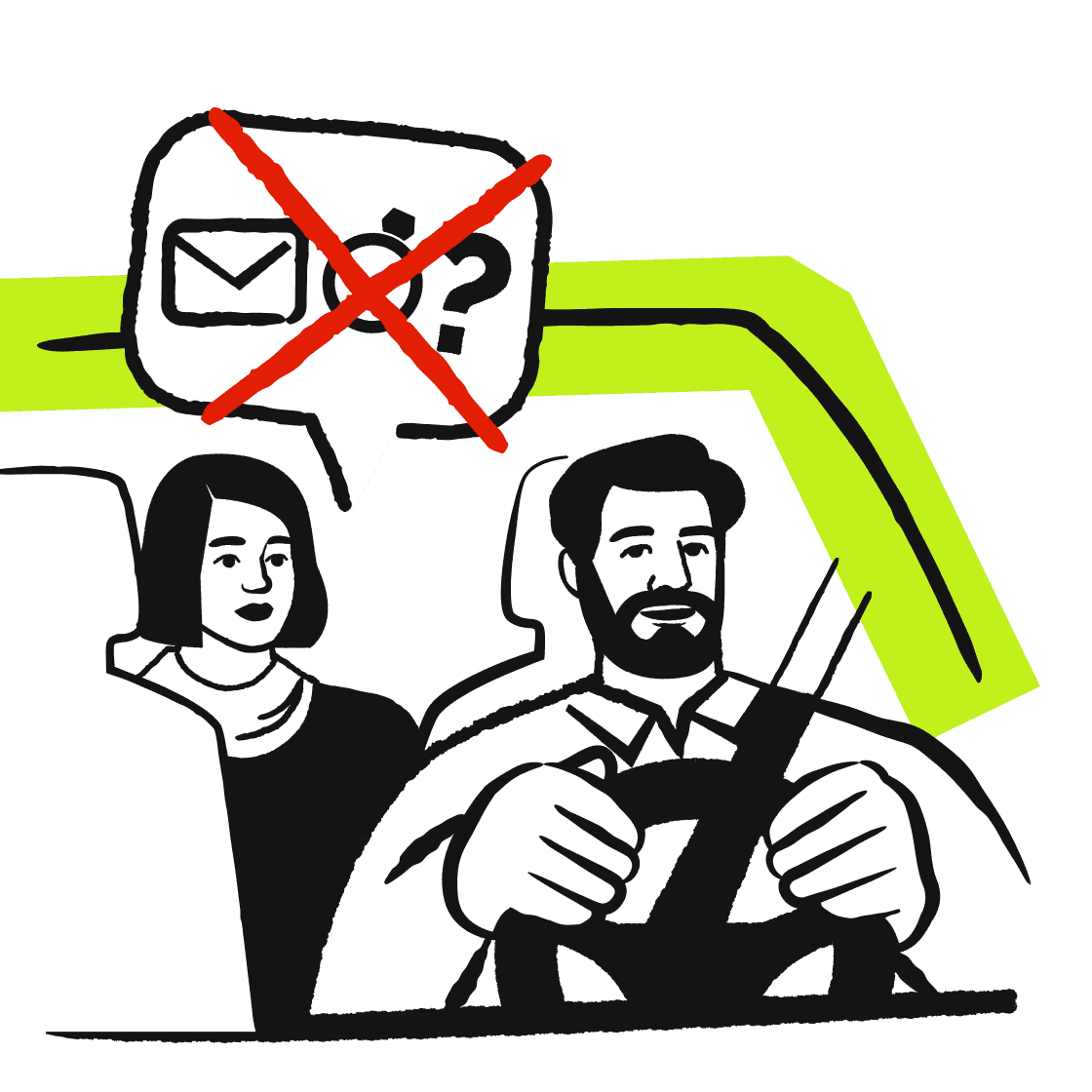
Making changes
Update your route or drop-off location directly in the app. Note that this is likely to change your fare
Rate the ride
Your feedback helps us improve, and drivers rely on it
Left something behind in the vehicle?
Let us know. Go to the side menu and then contact Support
Ride history
Details of all your completed rides are available in ride history
If an incident is reported
- 1
After an incident is reported, We temporarily block the accounts involved.
- 2
We investigate, contact the authorities if needed, and offer support

Safety for all
Ready to ride on your terms?
Download the appFrequently asked questions
How to contact inDrive support?
For support while you're riding, tap Help during the ride, or open the side menu > Safety. You can also get in touch through the website.
Is inDrive safe?
inDrive is committed to keeping all of our users safe, through in-app features and internal product improvements. We constantly update our application to improve and enhance people's safety, by continuously testing and rolling out new tools. These updates are crucial for ensuring safety measures are taken before, during, and after each ride.
How to find Safety Center?
Before rides
Open the side menu and tap 'Safety' to open the Safety Center and:
- Contact Support
available 24/7
- Contact emergency services
tap Emergency button for police, ambulance, or fire
- Add up to 5 trusted contacts
inDrive’s support team may reach out to these contacts during emergencies if you can't be reached. You can also send them your ride details (live location plus driver and vehicle info) during the ride
During trips
Tap the Shield icon on the map of your ride to open the Safety Center and:
- Contact emergency services
tap the emergency call button
- Share trip details with friends and family
choose up to 5 people as trusted contacts. You can send them a message with a map showing your live location and driver details
- Message Customer Support
these are marked as priority for faster responses
How to react in conflict situations?
If you have a disagreement or conflict with the driver, please stay calm and avoid any conversation that might escalate the situation.
If you feel unsafe, the ride can be ended right away. Either by the driver, or you can end it. You can also contact the police by opening the side menu and tapping 'Safety' and the 'Call emergency' button.
Please report incidents to our support team. Include as many details as possible, and any evidence. This helps us to investigate and take the necessary actions.
At the end of the ride, both drivers and passengers can leave a rating. This helps to keep the platform safe, transparent, and fair for everyone. Ratings range from 1 star (worst) to 5 stars (best).
How to report a conflict or incident?
To report any kind of violation, argument, or incident, please get in touch with our Support team. Contact Support via our website or via the in-app chat, providing details and evidence of what happened.
What happens if an accident is reported?
We take incidents seriously.
When we receive reports, our specialists take the following steps:
Take Immediate Action: We freeze the account of the alleged offender and any others involved while we investigate.
Gather Information: We reach out to the reporting party and gather information from other sources.
Evaluate: We review all information, including correspondence with drivers and riders, third-party statements, route data, timing details, and police reports, to determine the best course of action.
Account Action: Individuals accused of incidents may be permanently banned from the inDrive community.
Work with Law Enforcement: We protect personal information and comply with applicable laws when working with law enforcement.
Insurance: You're protected by Personal Accident Insurance in every ride. The insurance is free and automatic for partner drivers and passengers on all inDrive trips, from the moment the ride is accepted until drop-off. If an accident results in injury or hospitalization, contact inDrive Support to have more information on how to proceed.
Does my personal information stay secure with inDrive?
We take reasonable and appropriate technical, legal, and organizational security measures to protect your personal information from any unauthorized action including, but not limited to, access, disclosure, alteration, or destruction leading to loss, theft, or misuse of your data.
We do our best to affirm our commitment to safeguarding your information. We regularly review our security measures to consider available new technology and methods.
Because absolute security does not exist either on or off the Internet, we cannot guarantee the absolute security of your information, especially against maliciously intended acts by third parties where the cost of the successful attack multiplies several times the value of any data that may have been compromised.
Nevertheless, we make commercially reasonable efforts to keep your information safe.
What if the passenger or driver doesn't show up?
Driver can't find me
If your driver can't find the pickup point, use the in-app calls or chat to contact them.
You can also try to find them using driver's location on the map.
Passenger never showed up
Wait 5 minutes and try to contact the passenger.
If they still haven't arrived, open the side menu and tap 'Problem with ride.' Select 'Passenger didn’t show up.' We will lower the passenger's rating, or block their profile if it happens again.
Passenger didn't pay for the ride
To avoid any issues, do not keep the passenger in your vehicle.
Report to Support as soon as possible.
We will investigate and notify you about the results.
Passenger left with another driver
Open the side menu, tap 'Problem with ride', and select the applicable reason. We will lower the passenger's rating, or block their profile if it happens again.
How to call a passenger from the app
When passengers accept your offer, the 'Call' button appears.
If your call doesn't connect, accept the order and then delete and reinstall the inDrive app. Open the app, and when you see the first notification tap 'Allow' and select 'Phone.' Your phone settings will open: Give the app the access to calls.
Only call before the ride completes
After the ride is complete, avoid calling or messaging the passenger. Otherwise your profile will be blocked.
In-app calls: Privacy and protection
The in-app caller and messager hides your phone number from other users in the app.
How to make in-app calls
When you first use in-app calls in inDrive, please allow the app permission to use the microphone. Otherwise it's not possible to make or receive calls. The app only uses your microphone for calls. You can change this in your phone settings.
Android users
Depending on your Android phone, there are two ways:
- open your phone's Settings > Apps & notifications > inDrive > Permissions
- open your phone’s Settings > Apps > Manage apps > inDrive > App permissions or Other permissions
iOS users
- iPhone Settings > scroll down > tap inDrive > under 'Allow inDrive to access', activate access to permissions

